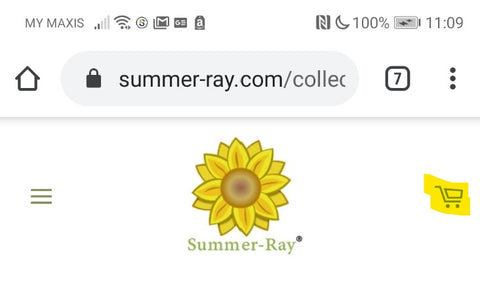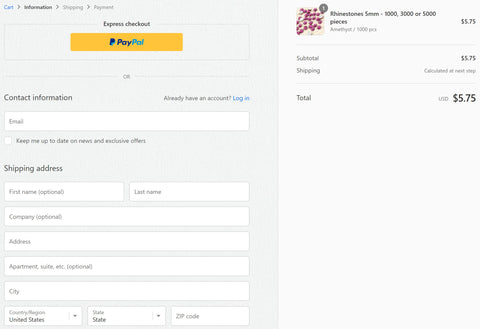Check Out Process
Let's go through what you will normally encounter during the check out process in our store.
-
When you have finished placing the items you need in your shopping cart, you can click on the Cart icon (highlighted in yellow at the diagram below) at the top right corner of the page.

Diagram 1: Click on the Cart icon to see what is in your shopping cart (desktop).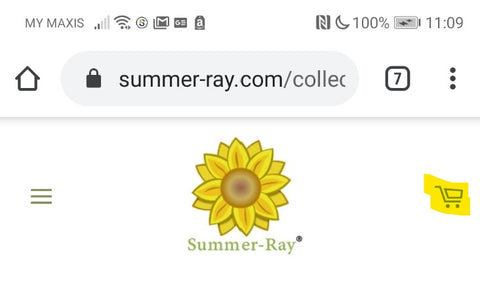
Diagram 2: The cart icon found in mobile layout.
- This will bring you to the shopping cart page with a list of items in your shopping cart with a total amount. Here, you can leave a note to us if there is a need, like the personalization information that you would like us to use in your order.

Diagram 3: The shopping cart page that display the list of items in your shopping cart and their total amount. - Once you click out the Check Out button, you will have the option to either proceed with or without logging in. If you wish to proceed without logging in, just key in all your details like email address and shipping address. If you wish to retain your purchase information for future reference, you can log in to your account. You also have the choice to use Paypal express checkout.
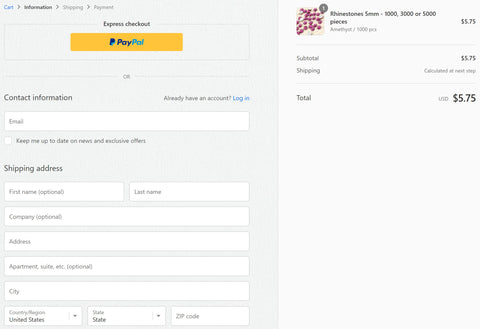
Diagram 4: Checkout page. - Depending on your choice in the earlier step, you will either be directed to Paypal secure site to complete the payment or you will be shown the shipping options. You can choose here whether you want your order be sent by standard shipping or expedited shipping.

Diagram 5: You will have the option to choose the shipping methods for your order. - In the subsequent step, you can choose if you would like your billing address to be the same as your shipping address. Clicking the "Complete Order" button will bring you to Paypal secure site to complete your payment.

Diagram 6: Choose whether to use shipping address as billing address and complete order.